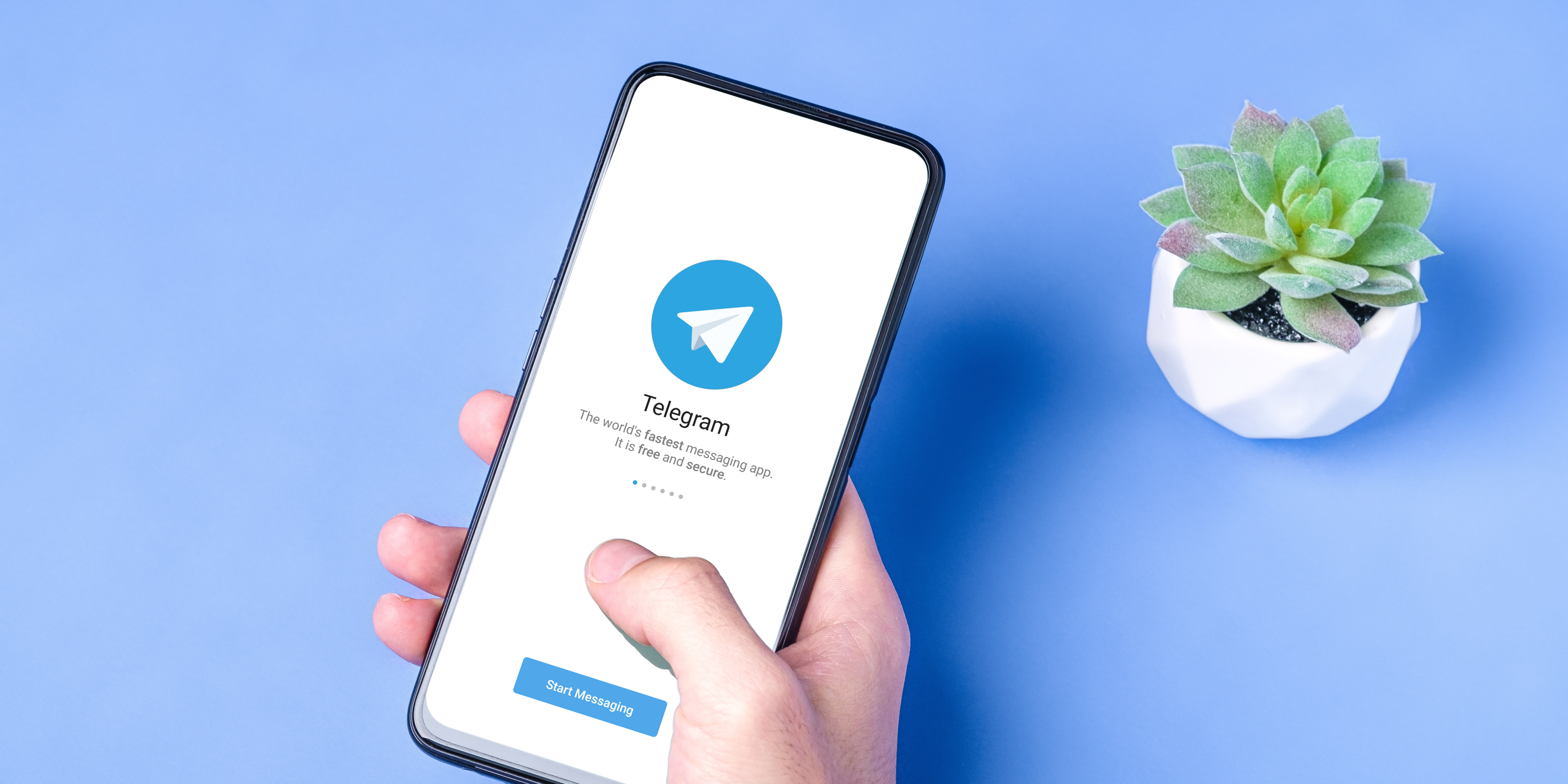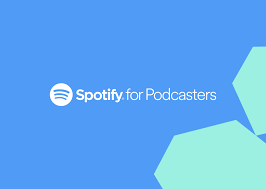On Android Devices;
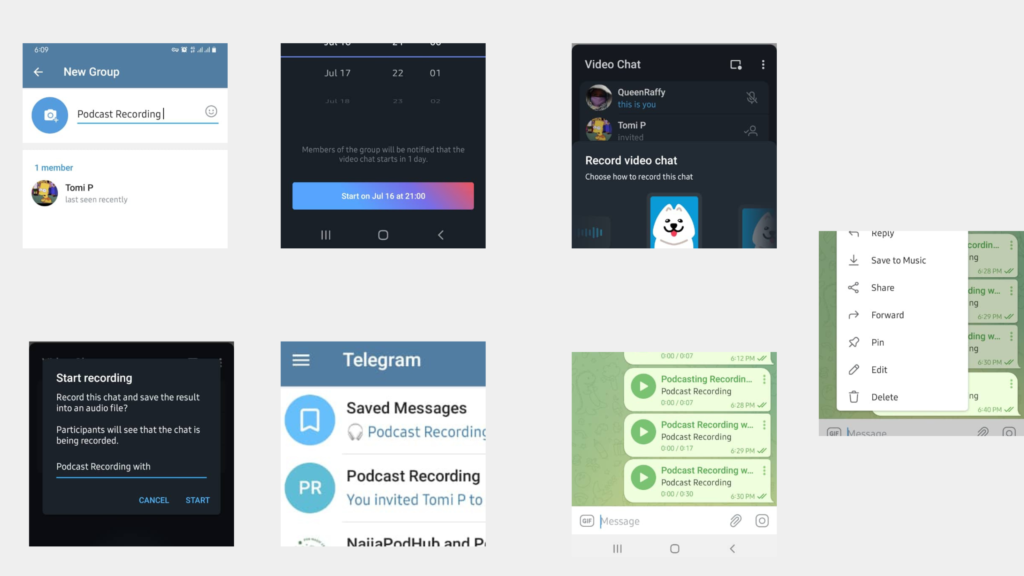
Step 1: Open the Telegram app
Step 2: Create a new group and add your Guest(s)
Step 3: Click on Start Video Chat (you can either schedule or start chat immediately)
Step 4: Click on Start Recording from the drop-down menu
Step 5: The next interface will show you an option of audio or video recording select your preferred option. For video, select either portrait video or landscape video
Step 6: A pop up will appear for you to name your recording
Step 7: At the end of the recording, open the menu to select end recording
Step 8: End the video chat using the end call button
Step 9: Go back to the main interface of the app, you will see your saved recording in Saved Messages
Step 10: Open saved messages, You will see your recorded file. From the menu, click on Save To Music for audio files and save to gallery for video files, to save the recording to your phone
Step 11: Export the file to your computer and upload it to your preferred editing software for editing
On iOS devices;
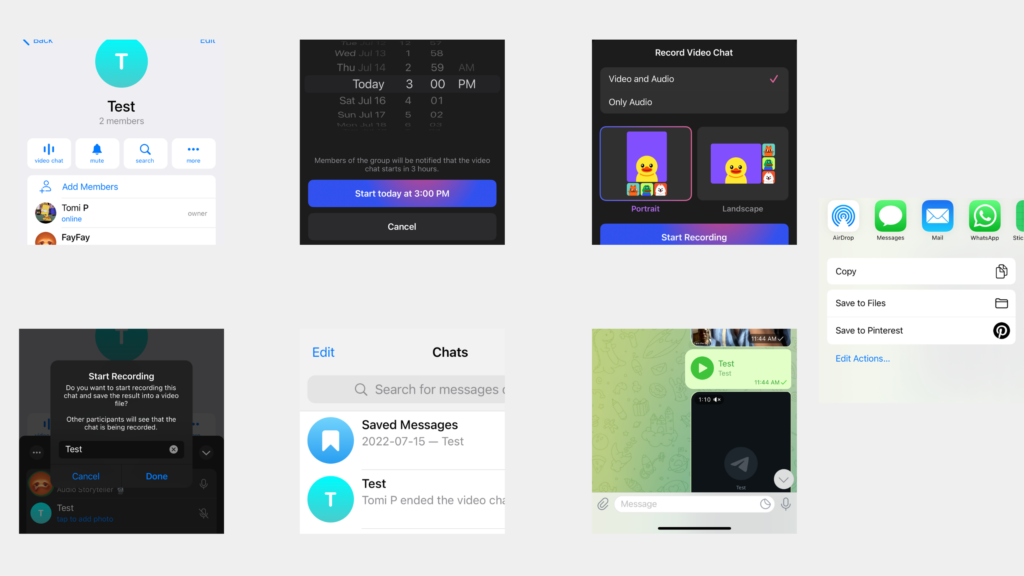
Follow steps 1 to 9 above,
Step 10: Open saved messages, You will see your recorded file with the name you used in Step Nine, long press the audio and video file you wish to use, press select, use the share button and save to files.
Step 11: Export the file to your computer and upload it to your preferred editing software for editing
![]()